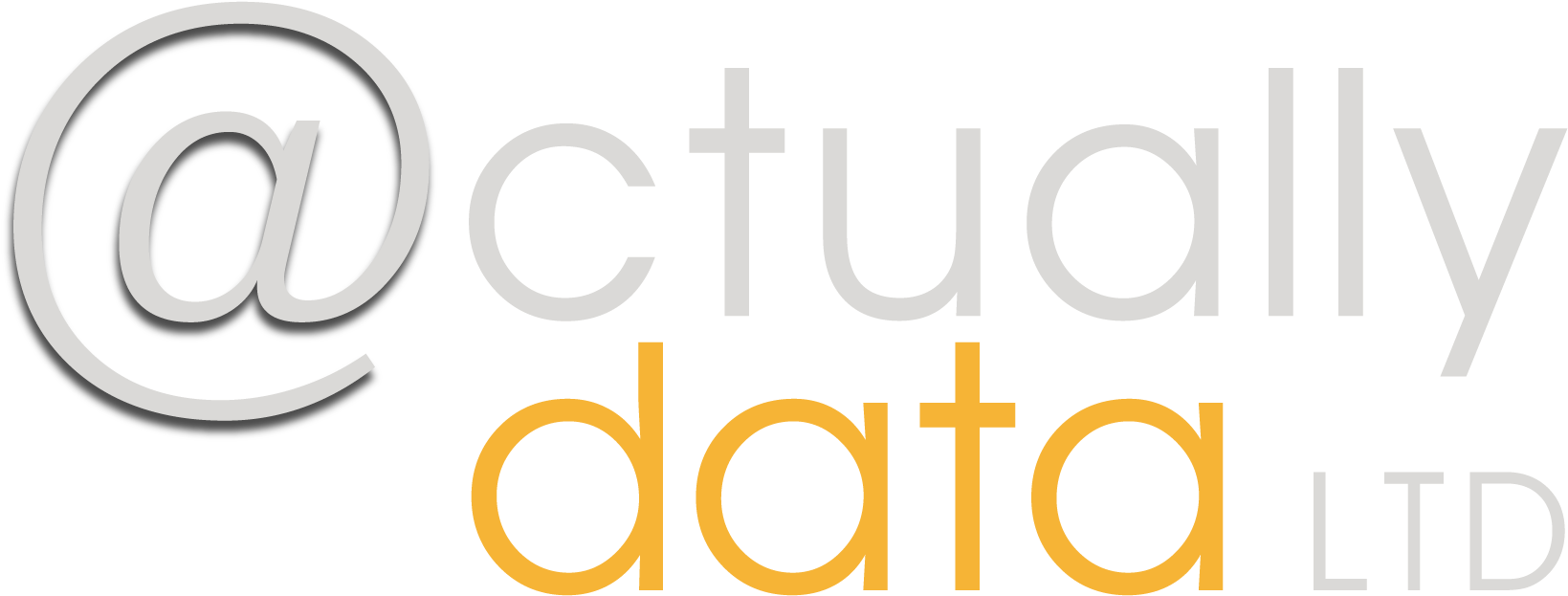For some time, I’ve been giving
Charities guidance on procuring new CRM database systems, mainly in the
fundraising area. I’m sure if you’re reading this, you have an idea of what a
database is but just to be clear. Databases are a central repository for
structured data. Normally they would have some type of validation (checking) on
the data that you put into it. This is one of the main reasons why Excel
spreadsheets are not databases! Excel can be used to collect data or maintain
lists of data but very rarely do you see Excel spreadsheets that make sure that
the right type of data is in the right cell or have special forms that let you
enter data in a structured way.
So why do you need a database, you
could just use a spreadsheet. For everything that is in this post there are of
course exceptions or ways around what I’m suggesting.
Here are my 5 main reasons why I
think every charity should have a database:
1.Collaboration
When I mention collaboration it can scare lots of people about who has access to “their” data. First thing that I suggest is that the data is the asset of the organisation, not your personal data, that’s something completely different and you having your own set of data means that a supporter is probably not getting the best from your organisation. Always put yourself in the position of the supporter/beneficiary – they have a relationship with the organisation and probably with you as an employee, but you should only ever use one voice when you speak to them. This is only possible when all data is in one place. The organisation has one version of the truth, this can never be a bad thing. Yes there will be some data that the supporter may not want you to share across the organisation, but sharing is caring. A database lets multiple users access it at once, something that is much harder in Excel and almost impossible beyond 2 users.
2.Legislation
From a legislative process, having your data in one centralised accessible place is a good thing. First of all if your supporters are multi-faceted, you’ll know. Otherwise you’ll have to look through paper files / Excel spreadsheets or other places that you have data as both paper and electronic data are governed by the Data Protection Act. The other thing to think about here is that legislation is not just about the Data Protection Act, there’s also your requirements around PCI-DSS Compliancy, Gift Aid and privacy and electronic communications (PECR).
3. Consistency
Now here’s some stuff that you can do in an Excel spreadsheet but
can be easier when you’re using a database. Think of things like titles in an Excel
spreadsheet. Some people would put Mr or Mr. or leave it blank or put something
else. Database consistency should help with things like drop down lists and
options. Like I said this can be done with data validation in Excel but this
won’t do formatting validation as easily. Some examples:
- what do postcodes look like?
- historically Towns were required to be in Uppercase
by Royal Mail (now it isn’t required to be upper case)
- Telephone numbers, if you’re using a system
that recognises telephone numbers does it needs to have its international
dialling codes how does it cope with spaces.
These things are things that should be
picked up by a decent CRM system. In a perfect world there would be an internal
description field set up for things like drop down lists so you know what type
of data values you’re expecting in here for example Marathon Runners and their
estimated completion times what would this look like in your database 3h 45,
03:45 hours, 225minutes
Obviously thought needs to go into how to structure your profiles/attributes when you set up your CRM system.
4. Efficiency
Why do users like Excel spreadsheets – because they are easy,
we’re all comfortable with them. Most people can copy and paste from or to them.
We know how to find and filter the data and get what we want from it. An Excel
spreadsheet works with Microsoft Word so sending letters or printing labels is
easy.
All of this ease has to migrate to CRM systems. Data collection
shouldn’t be tedious, forms should be simple and easily understood, ideally self-populating
where possible e.g. My gender is most likely male as my title is completed as
Mr, this doesn’t mean it can’t be changed but it should be capable of working
out the default which could be overwritten if needed. The same when processing
income, I know that the last thing that you received was this appeal therefore
when I process income, I should be able to guess that you’re responding to
this. I shouldn’t have to retype all of the information again if it’s already
in the system.
The one thing that is my biggest bug bear is users who are re-keying electronic data because import processes are too laborious or complicated. Importing data of any kind shouldn’t be difficult it should be as simple as a copy and paste into a template that does all the heavy lifting for you.
5. Measurement
Finally, there’s no point capturing data if you can’t report on it
and count your successes. Yes of course you can do reporting in Excel but you’d
have to create your own reports. Most of the CRM systems come with a number of
reports as standard like income reports, new donors’ reports. Some of the new
CRM systems are doing more intelligent reporting with things like letting you
know that you’ve not been in touch with key supporters, reminders around when
to get in touch with a supporter for their birthday, the anniversary of their
gift, their potential change in taxpayer status. All of which help you craft
your message at the right time to the right people.
So these are my 5 top reasons about why choose a database over a
spreadsheet. What are your reasons for using a database?
Lastly, please don’t think that a database is out of your reach,
there are solutions to fit all budgets, teams, processes. The key with all of
it is keep it simple to get started and build on that once you’re up and
running.
Actually Data can help you with embarking on a project like this,
if you’d like to talk through how we can help, let’s grab a coffee.